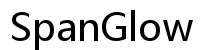Introduction
Browser extensions can significantly enhance your web browsing experience, offering features such as ad blocking, password management, and enhanced privacy. While using browser extensions on desktop computers is relatively straightforward, accessing these extensions on mobile phones can seem complicated. In this guide, you will learn how to access browser extensions on both Android and iOS devices, ensuring a seamless browsing experience no matter where you are.
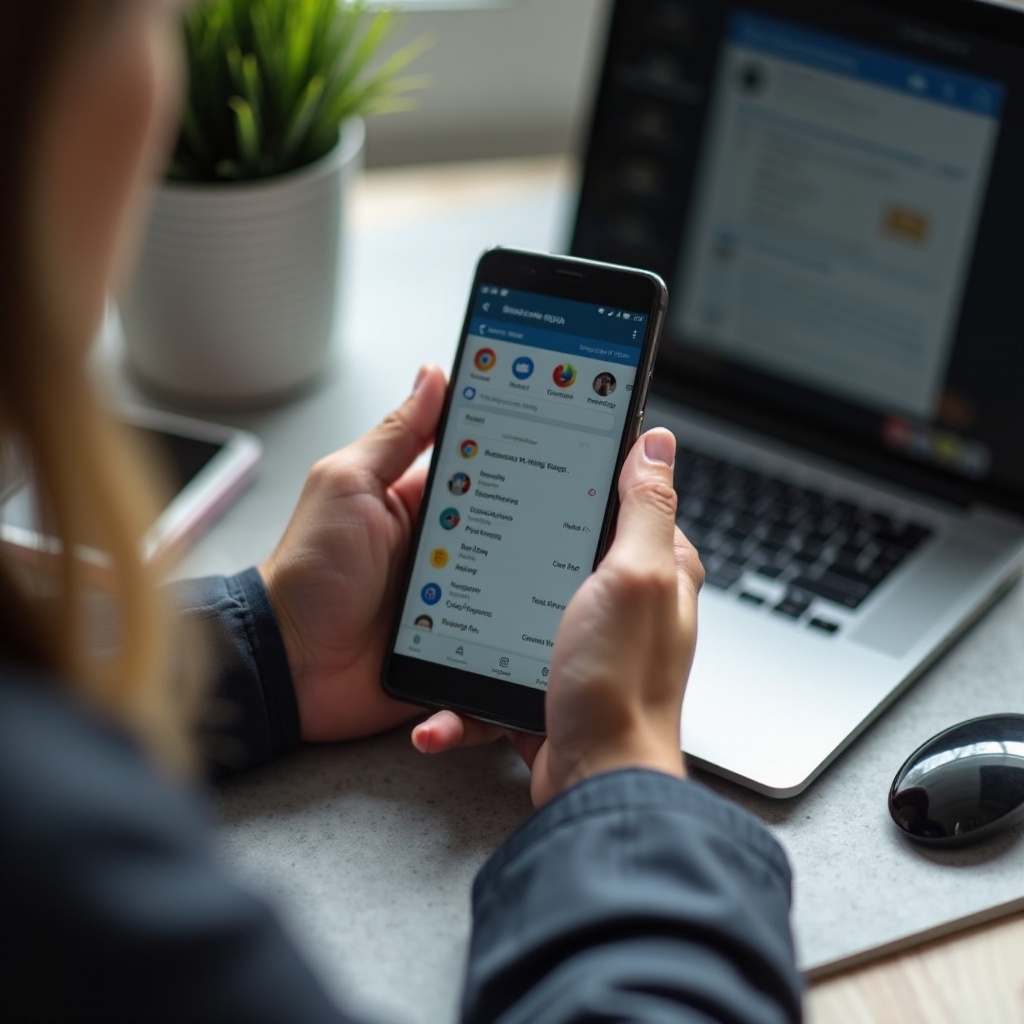
Understanding Browser Extensions
Browser extensions are small software applications that add new features to a web browser, enhancing its functionality. Common examples include extensions that block ads, manage passwords, translate languages, or enhance online shopping experiences.
The primary function of these extensions is to provide additional capabilities directly within your browser, eliminating the need to switch between multiple applications. For instance, a grammar checker extension can instantly review your writing in real-time as you type an email, and a note-taking extension can allow you to save and organize web content quickly.
However, working with these extensions on mobile devices often poses a challenge due to the difference in operating environments between desktop and mobile systems. Therefore, understanding how to enable these useful tools on your mobile browser can significantly boost your productivity and browsing experience.
Availability of Browser Extensions for Mobile Browsers
While desktop browsers have a plethora of extensions readily available, the ecosystem for mobile browser extensions is not as vast. This can be attributed to the mobile operating systems’ more restrictive environments, prioritizing security and performance.
On Android devices, browser options like Chrome and Firefox do support certain extensions, though their functionality may be limited compared to their desktop counterparts. iOS, on the other hand, has more stringent guidelines, making it slightly harder to access the same variety of extensions.
Regardless, many popular browsers have been working to bridge the gap. For instance, Firefox has made considerable progress in supporting mobile extensions, and Safari on iOS has begun allowing more third-party extensions. Understanding these variations will help you navigate through setting up your preferred extensions effectively.

How to Access Browser Extensions on Android Phones
Understanding the availability of browser extensions is crucial for effective setup. Let’s dive into the specifics for Android.
Installing Extensions on Chrome for Android
Though Chrome for Android doesn’t directly support extensions, there is a workaround using Kiwi Browser, which is built on the same Chromium engine as Chrome:
1. Download and install Kiwi Browser from the Google Play Store.
2. Open the browser, tap on the three-dot menu at the top-right corner and select ‘Extensions.
3. Navigate to the Chrome Web Store through the ‘Kiwi Web Store’ link.
4. Find and install the desired extensions just as you would on the desktop version.
Firefox Mobile Extensions on Android
Firefox is more accommodating when it comes to extensions on Android. To install:
1. Open Firefox for Android and go to the menu by tapping on the three vertical dots.
2. Select ‘Add-ons’ to view listed extensions.
3. Browse through the available extensions and click ‘+ Add to Firefox’ to install.
Other Browsers with Extension Support on Android
Other browsers like Samsung Internet and Yandex also support extensions. For example, with Samsung Internet:
1. Go to the Samsung Galaxy Store and install Samsung Internet Browser.
2. Navigate to Menu -> ‘Extensions’ -> ‘+ Get More Extensions’ to visit the Galaxy Store and add desired add-ons.
How to Access Browser Extensions on iPhones
Transitioning from Android, let’s explore how to access browser extensions on iPhones.
Safari Extensions on iOS
Apple has opened up Safari to more extensions with iOS 15 and later:
1. Go to Settings -> Safari -> Extensions.
2. Browse the App Store for available extensions compatible with Safari.
3. Download and install your chosen extensions, then enable them in Safari settings.
Installing Extensions on Firefox for iOS
Firefox on iOS also supports extensions, albeit with a more limited selection:
1. Open Firefox for iOS and tap the three lines at the bottom-right corner.
2. Tap on ‘Add-ons’ to view available extensions.
3. Tap ‘+ Add to Firefox’ to install the extension you need.
Using Extensions on Microsoft Edge for iOS
Microsoft Edge supports a limited but useful range of extensions:
1. Open Microsoft Edge and tap on the three horizontal dots at the bottom.
2. Navigate to ‘Settings’ -> ‘Extensions.
3. Browse for available extensions and add them as needed.
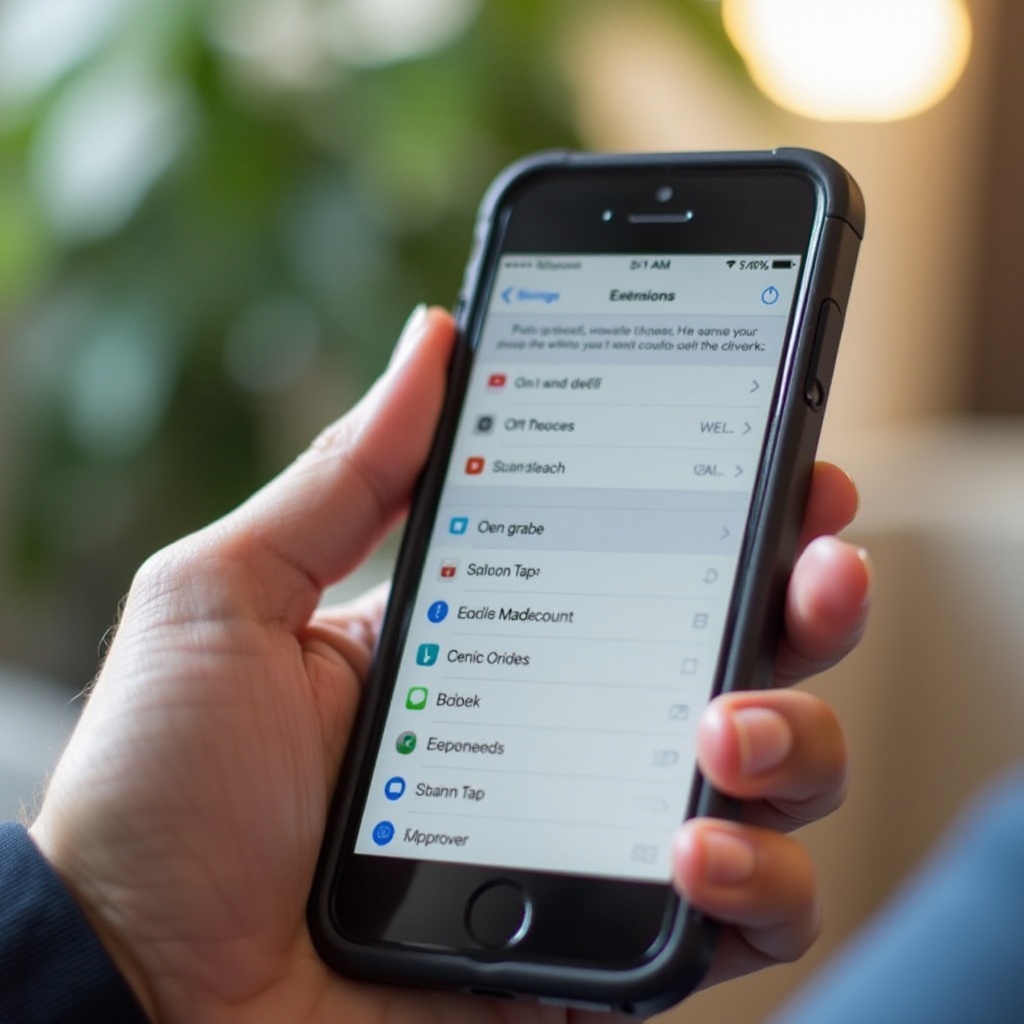
Common Issues and Troubleshooting
Encountering issues with mobile extensions can be common. Here are some tips to address them:
- Ensure you’re using the latest browser version.
- Check if the extension is enabled.
- Reinstall the extension if problems persist.
Recommended Browser Extensions for Mobile Use
Some extensions work exceptionally well on mobile devices:
1. LastPass for password management.
2. uBlock Origin for ad-blocking.
3. Grammarly for grammar checking.
These extensions enhance your browsing experience, providing valuable features and improved functionality.
Conclusion
Accessing browser extensions on your phone might require a different approach than on desktop, but it’s achievable. Whether you are an Android or iOS user, you can extend your browser’s capabilities significantly by following the steps outlined in this guide. Unlock the full potential of your mobile browsing experience today!
Frequently Asked Questions
Can I use the same browser extensions on mobile as I do on desktop?
Not all desktop extensions are available on mobile, but many popular ones have mobile versions or alternatives.
Why are some extensions not available on mobile browsers?
Mobile browsers have different security and performance environments, leading to fewer extensions being available compared to desktops.
Are browser extensions safe to use on mobile phones?
Most extensions are safe if downloaded from official stores and verified developers. Always check reviews and permissions before installing.